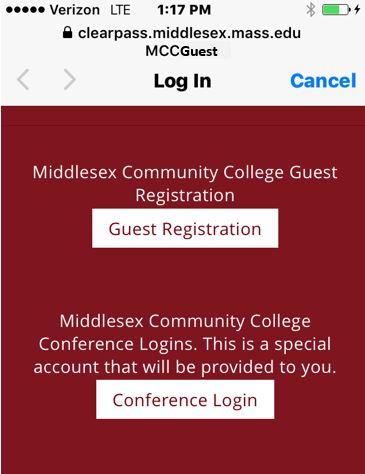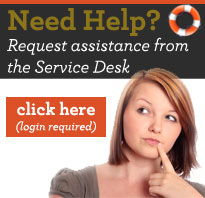Technology Center
At Your Service
Wireless Access at MCC
 You're never very far from FREE wireless access at MCC.
You're never very far from FREE wireless access at MCC.
Wireless network service is available to all students, faculty, staff, in all buildings on all campuses.
Connecting to the wireless network is as easy as 1-2-3 :
- Go to the Network Settings area on your mobile device.
- Pick your network:
- MCCWiFi - Secured connection for Faculty, Staff, or Students
- MCCGuest - Unsecured connection for all other users - Follow the connection instructions as they appear.
MCC Wireless "Fast Facts":
- Stay connected, longer. No more repetitive logins.
- Faster connection.
- Increased capacity means you can always get a connection.
- Names - MCCGuest and MCCWiFi.
- MCCGuest- unsecured connection, password is generated and must be written down, connection lasts for 48 hours.
- MCCWiFi - secured connection, persistent connection - only login once (unless off-campus for 14 or more days).
- Students, Faculty, and Staff should use MCCWiFi.
- All others may use MCCGuest.
- Custom wireless access connections for a group, special event, or conference may be requested through the Service Desk.
Screenshots for Apple iOS and for Android OS are below:
MCCWiFi: login screen (for Apple iOS)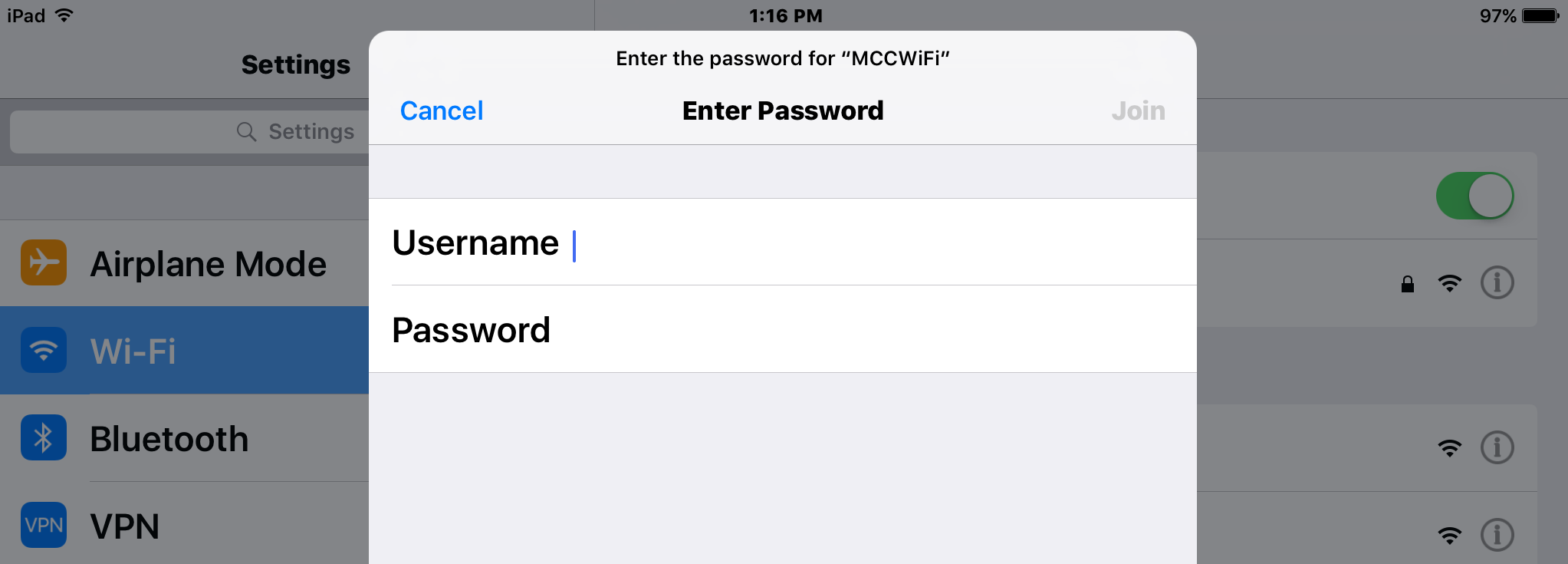
MCCWiFi: (for Apple iOS) After entering login credentials, a Certificate will appear. Click either Trust or Accept. This will only appear the first time you login to MCCWiFi. 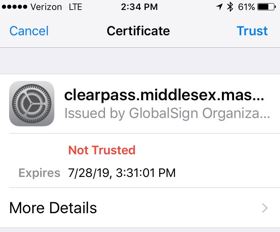
MCCWiFi: login screen ( for Android OS)
Go to Network settings on Android mobile device or Chromebook. Select MCCWifi. Phase
2 Authentication, Identity (user name), and Password are required.
For Phase 2 Authentication, choose MSCHAPV2. If that option is not available on your device, then choose PEAP instead.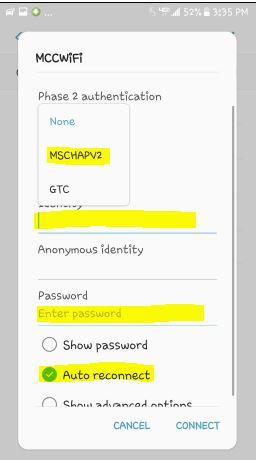
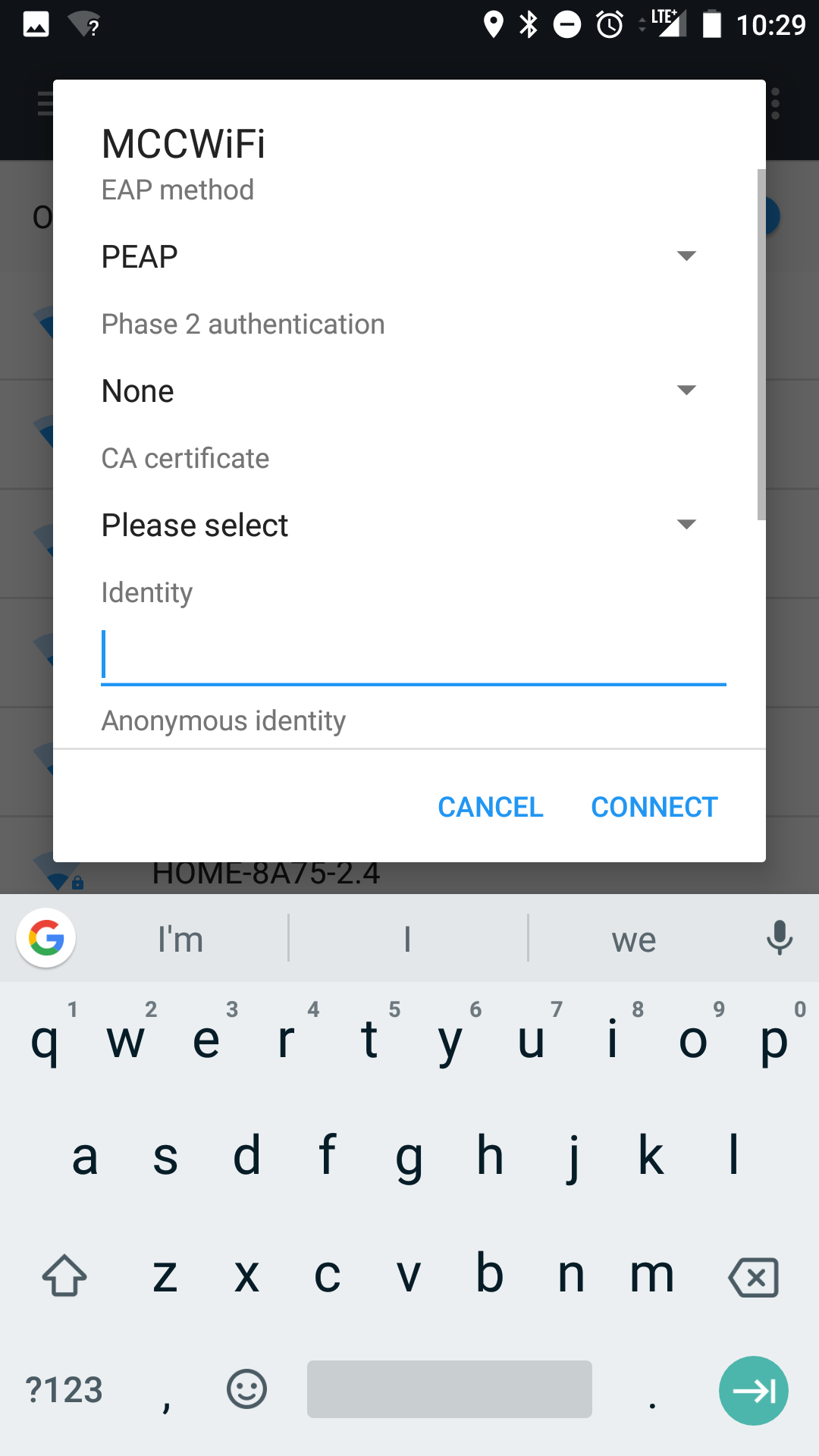
MCCGuest: login screen/password generator