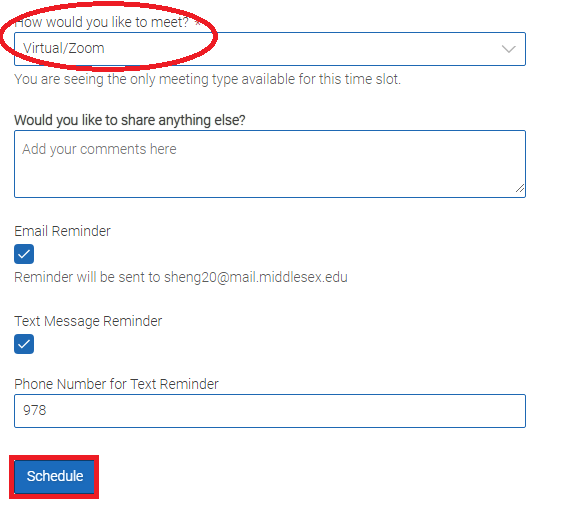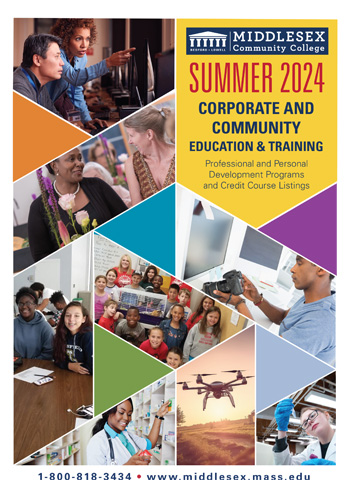Academic Centers for Enrichment
(ACE)
- ACE Home
- About Us
- ACE is Hiring
- ACE Services FAQ for Students
- Writing Support
- Math Support
- Science Support
- ELL Support
- Reading Support
- Computer Science/Cyber Security Support
- Accounting Business Support
- Other Subjects Support
- eTutoring
- TEAS Workshops
- Tip Sheets
- Faculty Bb ACE Statements
- Student Leader Presentation
- ACE Google Classroom
- How to make an appointment
- ACE Impact
How to make an Appointment using Navigate
How to make an appointment for Writing Subject:
How to make an appointment for STEM Subject:
After you click on "Make an appointment"

A new window will open and you will need to log in with your A# (A00000000) and password.
Click on “Login with your school account”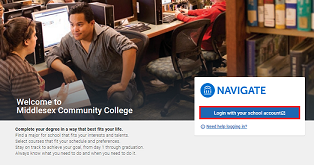
Click on “Appointments” under the menu on the left hand side
Click on “Schedule an Appointment” button on the right hand side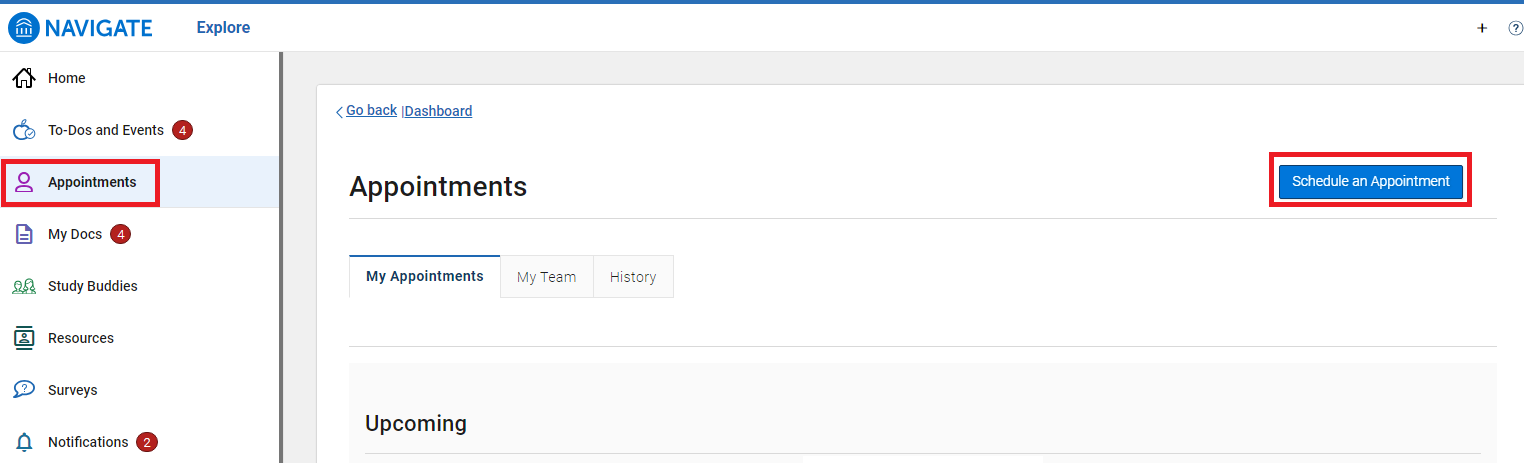
Using the drop down menu:
For “What type of appointment would you like to schedule” - Select “(ACE Tutoring)”
For “Service” – Select the subject you would like to schedule the appointment for
For “Pick a date” – Select the date you would like to schedule the appointment
Click on “Find Available Time” button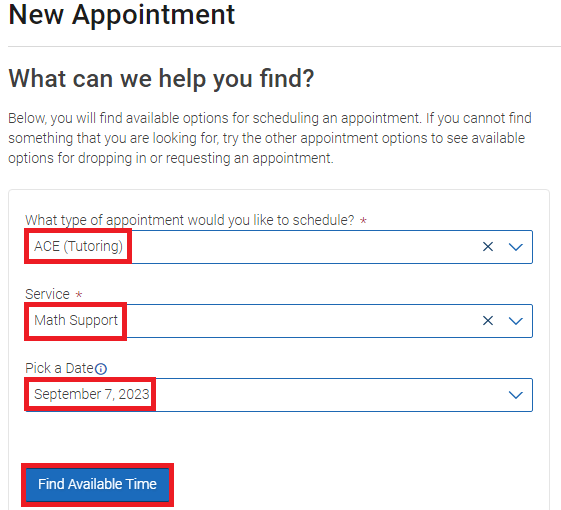
If you select a wrong service (subject), you can click on “Start Over” to select another service (subject).
If you select Accounting and Business, Computer and Science and Cyber Security, Math, Science Support; you will need to select a course.
Courses that you are registered for current semester will show up on the right hand side
Click on the “Course” that you would like to schedule the appointment for.
WRITING or TEAS Support does not require you select a course.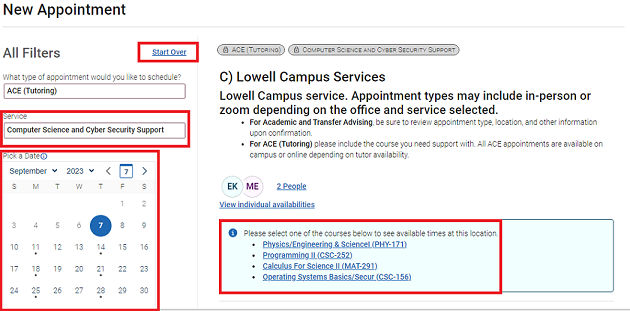
---------------------
IN-PERSON Appointment
If you would like to schedule an appointment for in-person session,
please select one of the two campuses you would like to schedule an appointment under
"Location".
ONLINE (VIA ZOOM) Appointment
If you would like to schedule an online appointment session, use the drop down menu
under “Location” to select “ACE Tutoring - Zoom”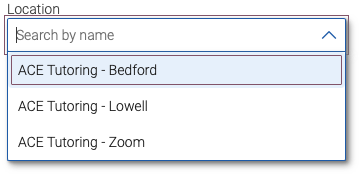
---------------------
Available appointment will show up on the right hand side after you make the selection.
For In-person appointment, please select the time under either "ACE Tutoring - Bedford"
for Bedford Campus or "ACE Tutoring - Lowell" for Lowell Campus.
For Online(Zoom) appointment, please select the time under "ACE Tutoring- Zoom"
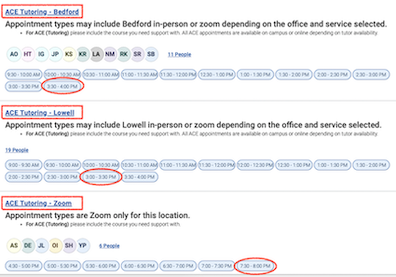
After you select your appointment, Confirmation page will show up.
Please check all the details to make it is correct.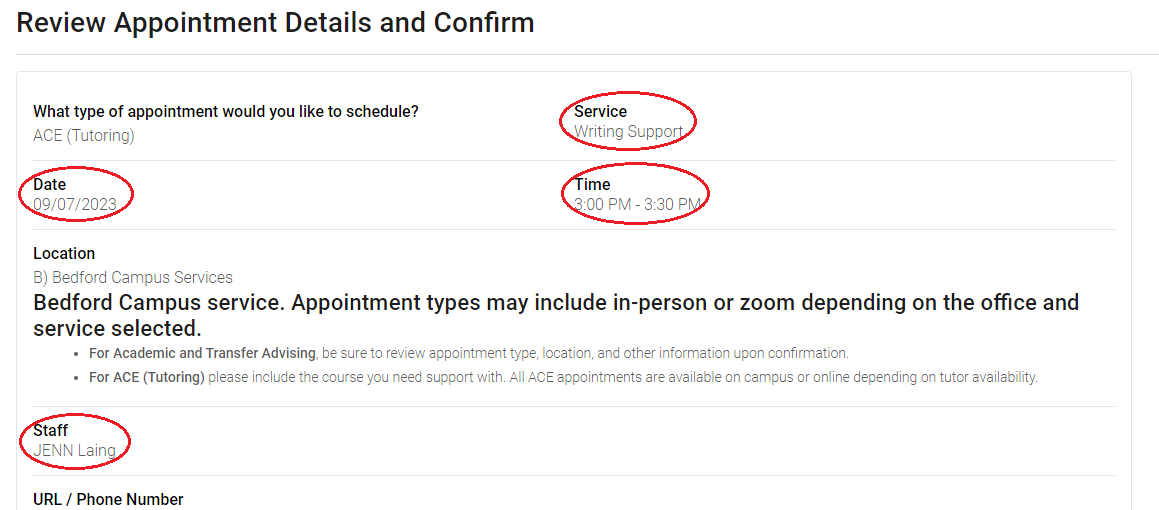
Scroll down and click on “Schedule” button to schedule your appointment.
You will receive a confirmation email with your appointment details.