|
HELP DESK INTERNAL PROCEDURE |
KB213: Installing ZoomText Software |
|
PRIMARY KNOWLEDGE
AREA |
Software installations |
Prerequisites:
§ Installation of Service Pack 2 for MS Office on PC
Overview:
ZoomText is a software product of the company, Ai Squared (http://www.aisquared.com/). The software enlarges or magnifies text on the computer screen.
Related Documents:
INSTALL ZOOMTEXT PROCEDURE:
1. Verify Service Pack 2 for MS Office is on PC.
1. Open an MS Office application.
2.
Click
Help
![]() About [MS Office application name] on menu bar.
About [MS Office application name] on menu bar.
3. Verify last characters on the first line (the line identifying the product and the version) are SP-2
Example: Microsoft ® Word 2002 (10.4321.1234) SP-2
Is Service Pack 2 on PC?
YES ![]() continue to next step
continue to next step
NO ![]() install Service Pack 2
for MS Office on PC before proceeding to next step
install Service Pack 2
for MS Office on PC before proceeding to next step
2. Obtain ZoomText CD from Disability Support Services (DSS) department (contact is Kathy Matheson).
3. Insert ZoomText CD into CD drive on PC.
An InstallShield Wizard message box with a status bar displays. The InstallShield Wizard automatically begins making preparations for the install. Wait.
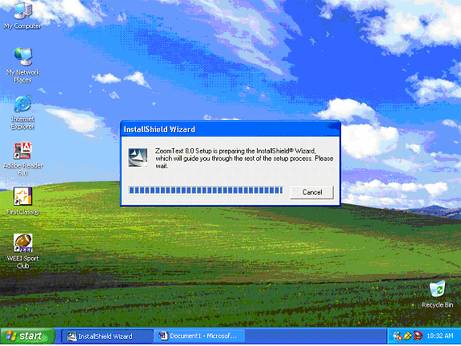
When preparations for the install are complete the Welcome window displays.
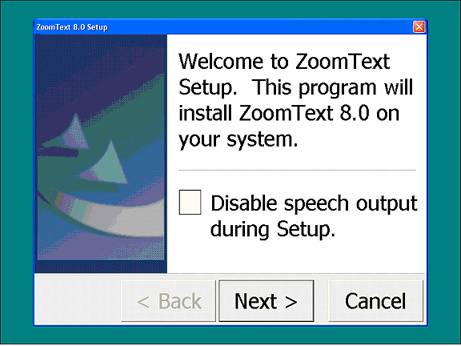
4. Click Next.
The ZoomText Language window displays.
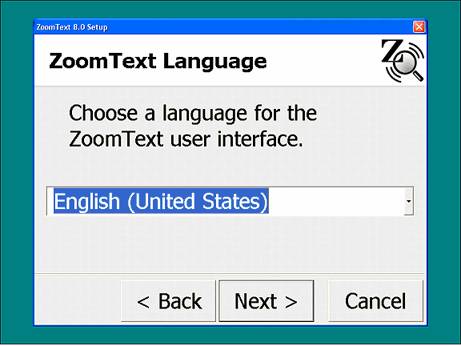
5. Select the language the ZoomText user interface will use.
6. Click Next.
The Installation Type window displays. Automatic installation has been pre-selected as the default installation type.

7. Click Next.
The install is complete and the last window displays. The Reboot now checkbox has been pre-selected to reboot the system immediately when you click the Finish button.
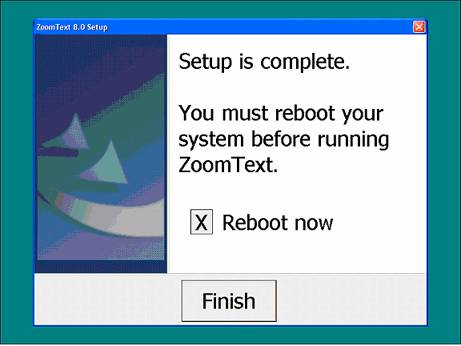
8. Click Finish.
Wait until the system successfully reboots.
9. Verify ZoomText is properly installed.
1. Login to the PC.
2. Double-click the ZoomText icon that displays in your Desktop window.
Note: If the ZoomText icon is not present, click Start
![]() Programs
Programs ![]() ZoomText
instead.
ZoomText
instead.
The ZoomText program icon is placed in the program bar in the lower right-hand corner of the Desktop window to show that it is active.
3. Open an MS Office application.
Text displays in the enlarged ZoomText format.
4. Exit the MS Office application.
5. Do not skip this step. Logoff the PC to insure login for PC is returned to accepting a student login as its default.
You have successfully installed ZoomText.
10. Return ZoomText CD to DSS.
