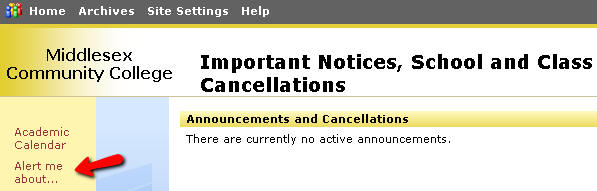
KB407: Get Alerted on Your Email when a Class is Cancelled
When a faculty member cancels a class or the college is closed due to inclement weather or other emergency, a message is posted to the School Closing and Class Cancellation web site located in the Quick Links area on the My MCC web portal (https://mymcc.middlesex.mass.edu).
Students, Faculty and Staff may choose to be alerted via e-mail automatically when cancellation messages are posted.
Note: Alerts may be generated for any class and may not be for your class. Please note that you should read the alerts very carefully to determine if it is your Professor's class that has been cancelled.
What do you want to do?
- I want to create an e-mail alert.
- I want to change the e-mail address where my alerts are being sent.
- I want to stop receiving alerts from this site.
Note that the setting for "Send alerts to..." is your MCC e-mail address. If you prefer that the alert be sent to another e-mail address follow the instructions in this article "Change Your Email Address" to enter a different e-mail address after you have created your alert.
Change Your Email Address for Alerts
Method 1:
Method 2:
Author: Ellen Ricca
