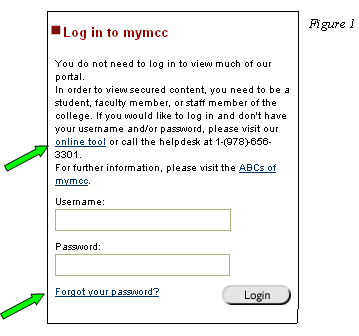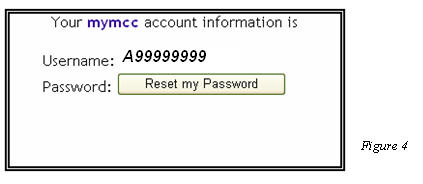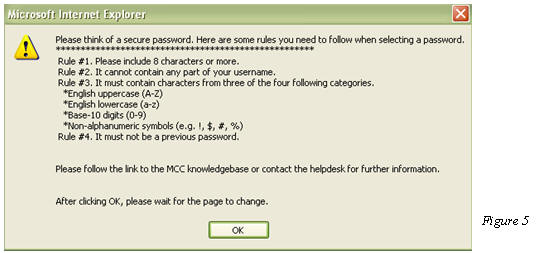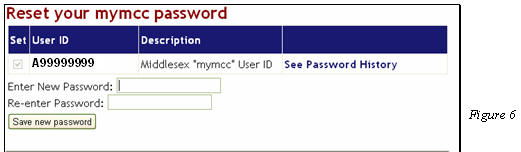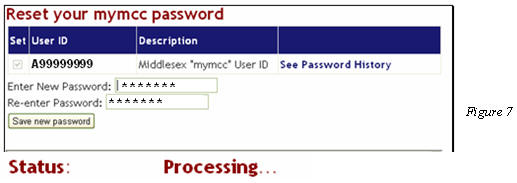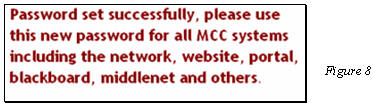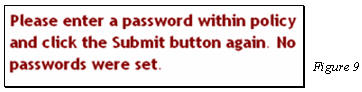In order to view secured content such as courses and email, you need to be a student, faculty member, or staff member of the college. Use the information provided below to learn how to log in to the my mcc web portal. Also included is information on how to look-up or reset your login information.
I. Logging In
1. Go to the my mcc web portal. https://mymcc.middlesex.mass.edu
2. Log in to my mcc:
- For the Username field:
- For Students: Enter your ANUMBER (example: A12345678)
- For Faculty, Staff, & Consultants: Enter your assigned my mcc user ID
- For the Password field: Enter your 6-digit pin number, unless you have already reset your password to something other than your pin number.
- Reset Forgotten Password
If you do not know or have forgotten your my mcc login information, you may obtain your information by using the "online tool" located on the opening page of the my mcc web portal.
Please note: The online tool can be used by MCC Students, Faculty, and Staff, however, MCC Consultants can not use the online tool to lookup or reset their passwords. Consultants must contact the Help Desk (978-656-3301 or helpdesk@middlesex.mass.edu) and have the helpdesk create a request ticket for the System group for further action.Prerequisites (please read before continuing):
To use the online tool to lookup and/or reset your account information the following information must be stored correctly in the college's main database:First Name, Last Name, and Social Security Number.
If your date of birth is stored correctly in the College's database, and that is the only option offered to you, then you may enter that information to verify your identity. However, it is strongly encouraged that users set up a security question, such as your pet's name or your mother's maiden name. After establishing your login credentials, login to at https://mymcc.middlesex.mass.edu to set up a security question. Here is a knowledge base article that explains how to set a security question.
Exceptions:
If your First Name, Last Name, or Social Security Number is not stored in the college's main database correctly, then the online tool will not work for you. In addition to First Name, Last Name, and Social Security Number, in order to further verify your identity, the online tool will ask you to enter either your Date of Birth or the answer to a security question. You are only required to enter one - either your date of birth OR the answer to your security question. One of these security items also must be stored correctly in the college's main database for the online tool to work.
If you cannot use the online tool, you will be required to call or visit one of the offices below to have your account information corrected and your password reset for you.Students On Campus With a Valid Photo ID:
visit →
Student Information
CenterBedford
You must present a valid photo ID.
Lowell
Students Off Campus or
Students Without a Valid Photo ID
call or visit →
Student Information
CenterBedford
1-800-818-3434
Lowell
1-800-818-3434
Faculty:
call or visit →
Human Resources
Bedford
Full time Faculty: (781)280-3531
Part time Faculty: (781)280-3532call or visit →
(during normal business hours)Enrollment Services
(Katharina Lach)Lowell
(978)656-3226
call or visit →
(after normal business hours)Student Information
CenterBedford
1-800-818-3434
Lowell
Staff:
call or visit →
Human Resources
Bedford
Full time Staff: (781)280-3531
Part time Staff: (781)280-3532Consultants:
call or visit →
Tech Center Help Desk
Lowell
LC-401
(978)656-3301
A request will be logged for the Systems group to reset the password.
Using the Online Tool:
1. To obtain or reset your information click either the link "online tool" or the link "Forgot your password?" (see Figure 1, below)
2) The "Get your mymcc account information" page will appear. Enter your first name, last name, and Social Security Number (the number will NOT be displayed as you type) and click the "Search for my account" button. (see Figure 2, below)
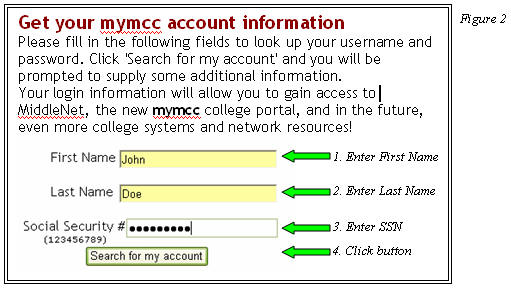
4.
Click the Search for button next to the appropriate security question.
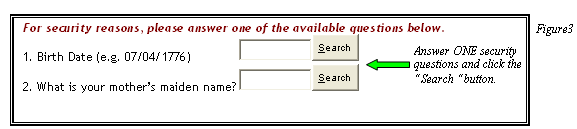
When found, your username information will display on the screen.
If you need to reset your password, continue with the instructions below.
5. If you have forgotten or need to reset your password, click the "Reset Password" button underneath your username information (Figure 4).
The online password reset tool will prompt you through the process.
6. An alert screen will appear advising on the rules for setting a secure, complex password (Figure 5). Now is the time to think of a word to use that conforms to the password rules. Once you have thought of a password, click the OK button to continue.
7. Enter the new password in the "Enter New Password:" field. Re-enter the same word in the "Re-enter Password:" field. Click the button "Save new Password" (Figure 6).
8. The "Status: Processing... "message will appear. Processing may take 10 - 30 seconds to complete (Figure 7).
9.
| If the password reset is successful, the following message appears: | If the password reset is unsuccessful, the following message appears: |
|
|
|
If the password reset is unsuccessful, select another word that complies with the complex password policy and try again. If you continue to experience difficulty using the online tool, contact either Enrollment Services or Human Resources(see reference chart below).
Students On Campus With a Valid Photo ID:
visit →
Student Information
CenterBedford
You must present a valid photo ID.
Lowell
Students Off Campus or
Students Without a Valid Photo ID
call or visit →
Student Information
CenterBedford
1-800-818-3434
Lowell
1-800-818-3434
Faculty:
call or visit →
Human Resources
Bedford
Full time Faculty/Staff: (781)280-3531
Part time Faculty/Staff: (781)280-3532call or visit →
(during normal business hours)Enrollment Services
(Katharina Lach)Lowell
(978)656-3226
call or visit →
(after normal business hours)Student Information
CenterBedford
1-800-818-3434
Lowell
Staff:
call or visit →
Human Resources
Bedford
Full time Faculty/Staff: (781)280-3531
Part time Faculty/Staff: (781)280-3532
Author: Ellen Ricca
Source: Matt Scales
Reviewed by: Ellen Ricca
Date Reviewed: 1/16/2008